Nowadays there is back up for all the activities we take part in socially. But did you ever see your text messages being backed up? Although most of you have never seen it, that doesn’t mean it doesn’t exist. There are apps available in the play store to back up the text messages which are generally lost once the device is switched off or formatted. The text messages are practically impossible to trace if the device (which is used for messaging) is lost. These apps could really be of great use for users who would want their text messages to be stored without the fear of losing the device.
Here are two apps from the Play Store through which your text messages can be backed up and restored whenever necessary.
- SMS Backup+
- Tasker
SMS Backup+:
Let us first see how to go about with SMS Backup+. Obviously, the first thing you need to do id to download the SMS Backup+ app from the play store. SMS Backup+ is pretty easy to use, it creates a backup of your text messages and your MMS and also your call logs and stores them in your Gmail account under a custom label forever.
Let me just tell you how to set up this app in your device.
- After installing the app you should connect it with your Google account. However, you can deny access to it whenever you like.
- Click the ‘Connect’ button
- Now choose the Google account you use
- Then you can choose to back up all the previous messages in the current device or you can opt to back up the messages from that point forward.
If you want the app to back up all the messages then you can select the auto backup checkbox, if not then stick with me.
- To tune your settings, head to ‘Advanced Settings’.
- Click on ‘Backup Settings’.
- Now you can choose which messages you would like to back up to Gmail.
- Finally, save the settings and that’s it.
You can also change the label into which all the messages are stored, just to avoid confusion with the backup of Google Hangouts. You are also given the power to customize the frequency of the back up in the ‘Auto back up settings’.
Tasker:
The next app is Tasker. Tasker is much better in terms of customisation, so people who have issues with daily back up or regular back up can opt for Tasker instead. For this app, you need SMS Backup+ as a third party extension.
How to get started with Tasker? Here it is,
- Head into SMS Backup+ to enable the integration.
- Tap into “Auto backup settings”.
- Exit SMS Backup+ and head into Tasker.
- Create a new Tasker Task and name it appropriately.
- Tap the “+” button to add an action.
- Choose “3rd party”.
- Choose “SMS backup+”.
- Click the back button to save and exit the task creation.
- Now it is time to decide how and when Tasker should back up. Let us assume it to be Sunday for instance.
- Head to the “Profiles” tab of Tasker, create a new profile and name it appropriately.
- Choose “Day”.
- Tap on the “Month Day” drop-down menu and change it to “Week Day”.
- Choose “Sunday”.
- Hit the back button to save.
- Choose your backup task.
And it is done. You can now see your messages being backed up. If at all you have issues using these apps or you don’t use a Gmail account then you have a lot of other options in play store. Those other apps can also perform the task you want them to.
The best place to find quality refurbished devices is budli.in. Budli is the home to refurbished electronic gadgets and it has a massive collection of different kinds of devices like smartphone, smartwatches, laptops and counting. You can avail amazing discounts when you shop from budli.in. Why wait, bring home your choice of a device only from budli.in.
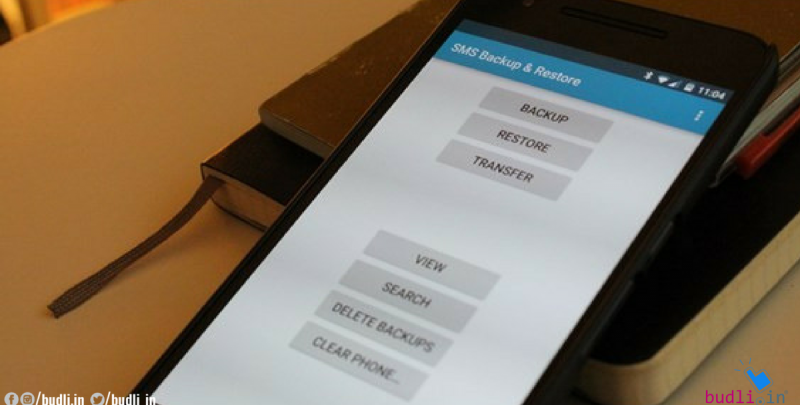

Comments are closed